- User Guides
- Getting Started
- Organization Chart
- Job Descriptions
- Four Key Functions
- Four Key Functions
- Sub Functions
- Adding Processes to the Four Functions
- Deleting Processes
- Moving Processes from One Key Function to Another
- Moving / Recording Processes within a Key Function
- Printing Process Lists
- Process Color Identification
- Mark a Process as Complete
- Adding From a Process Library
- Process Documentation Tools
- Documenting Work Processes
- Edit Title and Objective of Process
- Creating New Process Tools
- Editing Existing Process Tools
- Delete a Process Tool
- The Deleted Folder
- Archiving a Process Tool and The Archive Folder
- Printing Process Tools
- Saving Process Tools
- Reordering Process Tools
- Inserting a Hyperlink
- Building Work Plans
- Deleting Tasks and Expectations
- Editing Existing Tasks and Expectations
- Check Lists
- Scripts
- Upload Files
- Documents
- Custom Forms
- Policy Notes
- Video
- Audio
- Using AI to Build Process Tools
- Control Panel
- Management Review
- Process Assignment
- Reports
- Account Administration
- User Settings
- Training Webinars
- How to Videos
- Contact Support
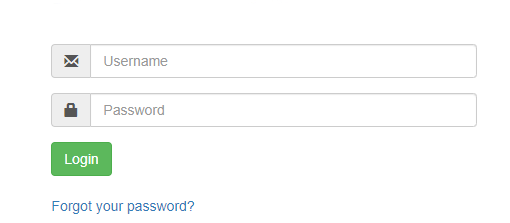 Go to the TouchStone login page and click “Forgot your password?”.
Go to the TouchStone login page and click “Forgot your password?”.- Enter your email address (which is also your username) and click “Recover Password”.
- Check your inbox for an email from TouchStone with the subject “TouchStone Password Recovery.” If you don’t see it, check your spam folder.
Note: If you don’t receive the email or forgot your username, contact Business Design Corp. - Open the email and click the link.
- You’ll be redirected to the login page, where you’ll see a message that your new password has been emailed to you.
- Check your inbox for another email, this time with the subject “TouchStone Password Reset,” which will include a temporary password.
- Once you’re logged in, head to User Settings to change your password to something you’ll remember.
Continue below for additional resources: