- User Guides
- Getting Started
- Organization Chart
- Job Descriptions
- Four Key Functions
- Four Key Functions
- Sub Functions
- Adding Processes to the Four Functions
- Deleting Processes
- Moving Processes from One Key Function to Another
- Moving / Recording Processes within a Key Function
- Printing Process Lists
- Process Color Identification
- Mark a Process as Complete
- Adding From a Process Library
- Process Documentation Tools
- Documenting Work Processes
- Edit Title and Objective of Process
- Creating New Process Tools
- Editing Existing Process Tools
- Delete a Process Tool
- The Deleted Folder
- Archiving a Process Tool and The Archive Folder
- Printing Process Tools
- Saving Process Tools
- Reordering Process Tools
- Inserting a Hyperlink
- Building Work Plans
- Deleting Tasks and Expectations
- Editing Existing Tasks and Expectations
- Check Lists
- Scripts
- Upload Files
- Documents
- Custom Forms
- Policy Notes
- Video
- Audio
- Using AI to Build Process Tools
- Control Panel
- Management Review
- Process Assignment
- Reports
- Account Administration
- User Settings
- Training Webinars
- How to Videos
- Contact Support
- Select a user from the Management Review tab on the Dashboard.
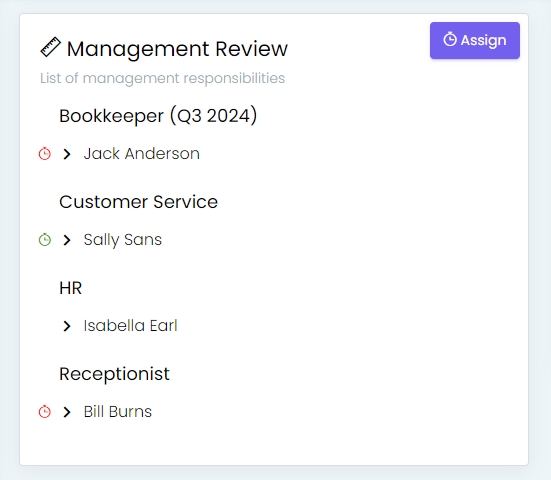
- Choose the process you want to review from the list of processes the user is accountable for.
Note: In Management Review, the Public Processes are also listed on the right side. Public Processes also need to be trained. - Review completed Process Tool Copies in the Completed Folder:
- The Completed Folder holds all of the Process Tool Copies the employee has saved. Process Tool Copies are saved by date and time and/or title.
- To access the completed Process Tool Copies, click the button next to “completed:” or search for the completed item by using the magnifying glass.
Continue below for additional resources: