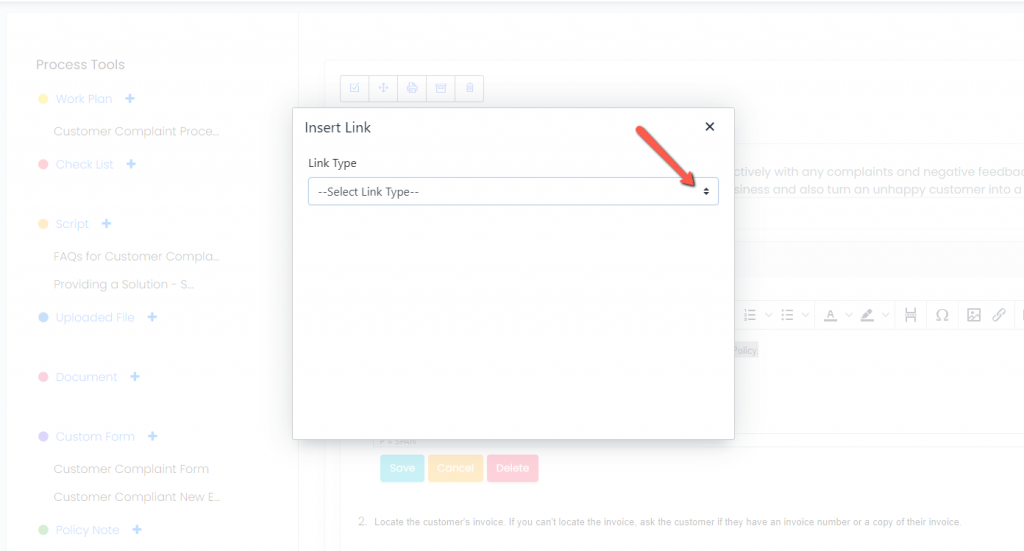- User Guides
- Getting Started
- Organization Chart
- Job Descriptions
- Four Key Functions
- Four Key Functions
- Sub Functions
- Adding Processes to the Four Functions
- Deleting Processes
- Moving Processes from One Key Function to Another
- Moving / Recording Processes within a Key Function
- Printing Process Lists
- Process Color Identification
- Mark a Process as Complete
- Adding From a Process Library
- Process Documentation Tools
- Documenting Work Processes
- Edit Title and Objective of Process
- Creating New Process Tools
- Editing Existing Process Tools
- Delete a Process Tool
- The Deleted Folder
- Archiving a Process Tool and The Archive Folder
- Printing Process Tools
- Saving Process Tools
- Reordering Process Tools
- Inserting a Hyperlink
- Building Work Plans
- Deleting Tasks and Expectations
- Editing Existing Tasks and Expectations
- Check Lists
- Scripts
- Upload Files
- Documents
- Custom Forms
- Policy Notes
- Video
- Audio
- Using AI to Build Process Tools
- My Processes
- My Employees
- Process Assignment
- Reports
- Account Administration
- User Settings
- Training Webinars
- How to Videos
- Contact Support
- Open the toolbar of the Work Plan, Check List, Script, or Document where you want to insert the hyperlink.
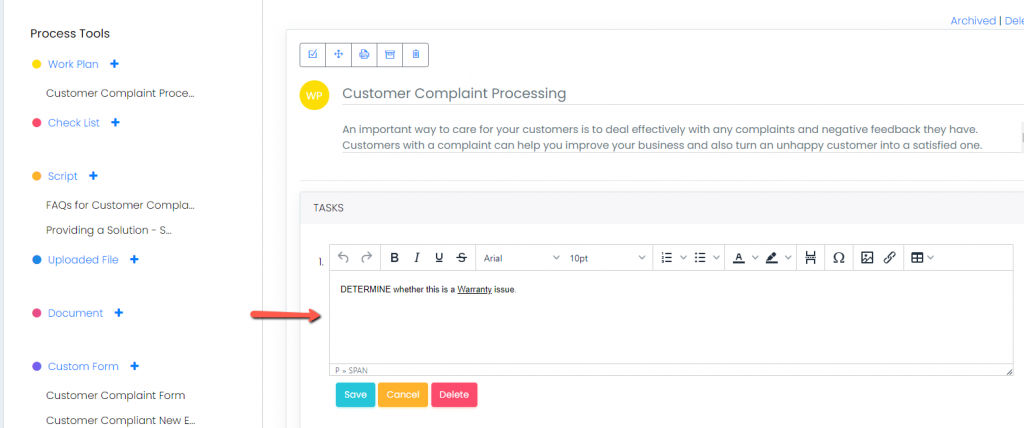
- Highlight the “link word” (the text that will become the hyperlink). Then, select the link icon from the toolbar.
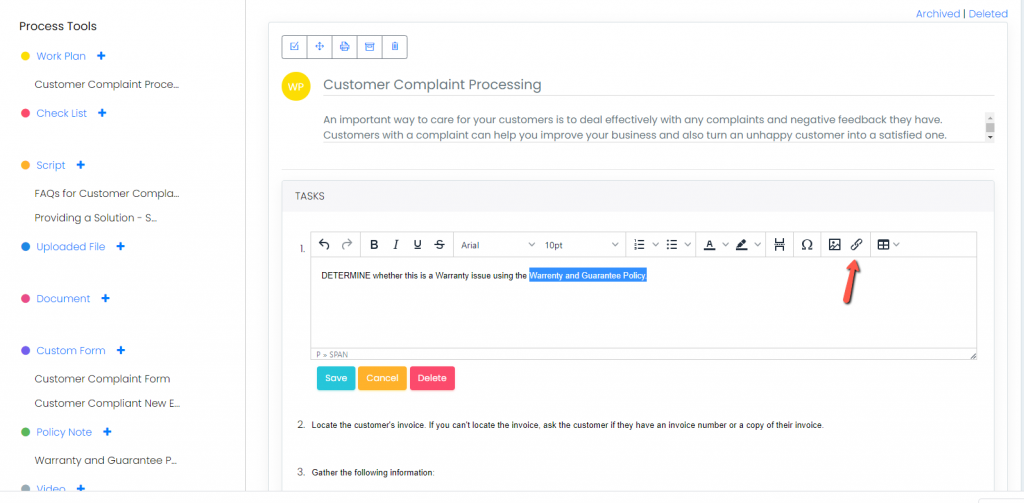
- When the link box appears, use the down arrow to select the link type:
- If linking internally, the list of available items under the selected type will appear. Choose the correct title and click “Insert.”
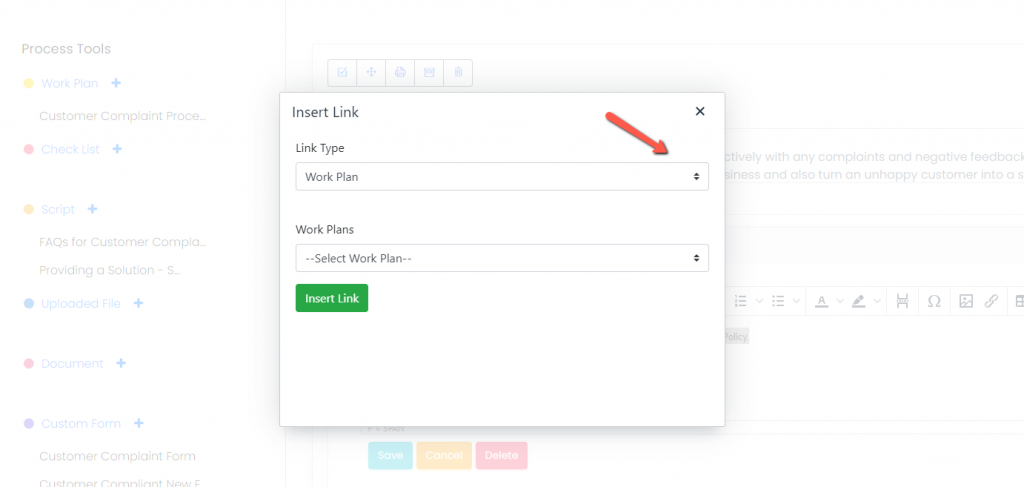
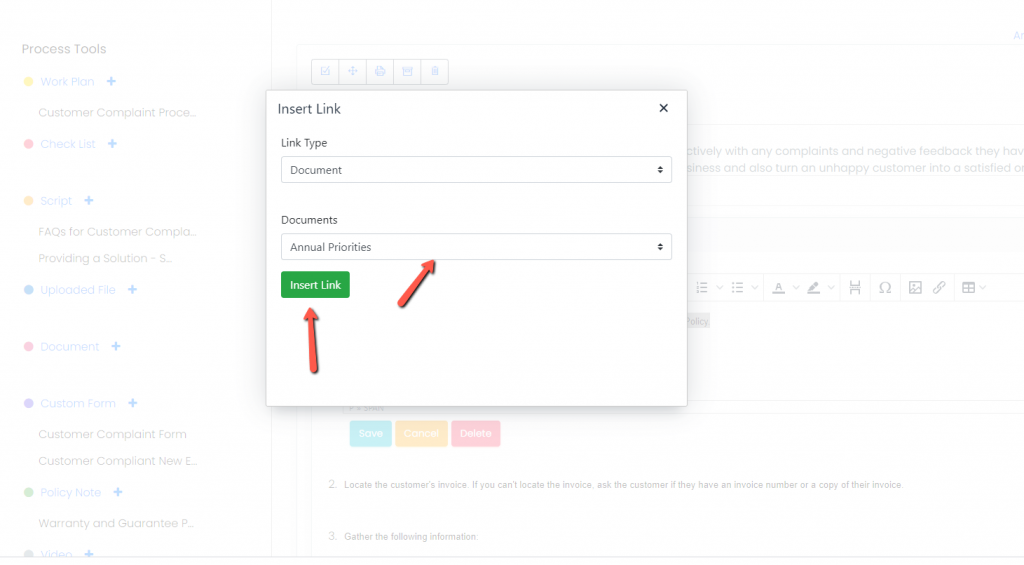
- The link word will be highlighted in blue. Save the Work Plan, Check List, Script, or Document by clicking the Save icon. Failure to save will result in the loss of the hyperlink.
Note: To change an existing hyperlink, delete the old link word, re-type it, and then create a new link to the appropriate destination.
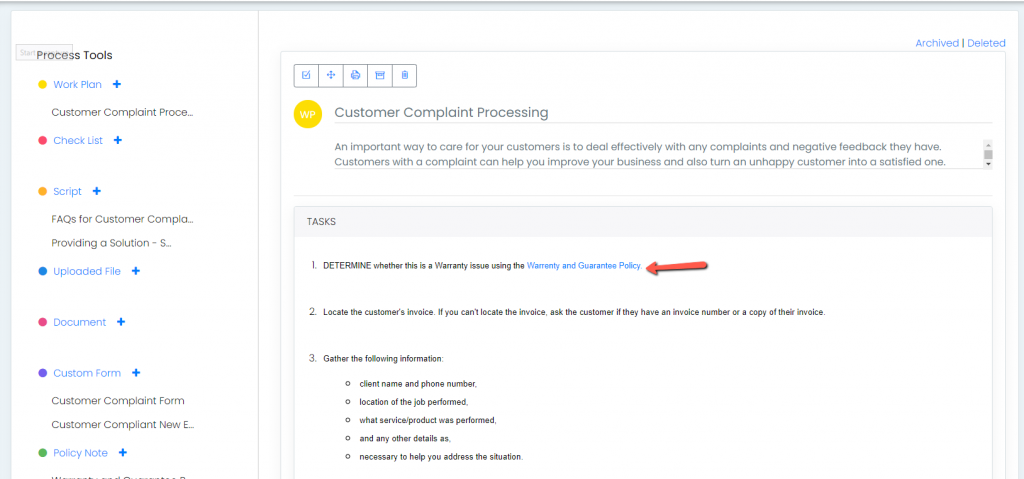
Continue below for additional resources:
- Documenting Work Processes
- Edit Title and Objective of Process
- Creating New Process Tools
- Editing Existing Process Tools
- Delete a Process Tool
- The Deleted Folder
- Archiving a Process Tool and the Archive Folder
- Printing and Downloading Process Tools
- Saving Process Tools
- Reordering Process Tools and Process Tool Items
- Building Work Plans
- Deleting Tasks and Expectations
- Editing Existing Tasks and Expectations
- Check Lists
- Scripts
- Upload Files
- Documents
- Custom Forms
- Policy Notes
- Video
- Audio
- Using AI to Build Process Tools