- User Guides
- Getting Started
- Organization Chart
- Job Descriptions
- Four Key Functions
- Four Key Functions
- Sub Functions
- Adding Processes to the Four Functions
- Deleting Processes
- Moving Processes from One Key Function to Another
- Moving / Recording Processes within a Key Function
- Printing Process Lists
- Process Color Identification
- Mark a Process as Complete
- Adding From a Process Library
- Process Documentation Tools
- Documenting Work Processes
- Edit Title and Objective of Process
- Creating New Process Tools
- Editing Existing Process Tools
- Delete a Process Tool
- The Deleted Folder
- Archiving a Process Tool and The Archive Folder
- Printing Process Tools
- Saving Process Tools
- Reordering Process Tools
- Inserting a Hyperlink
- Building Work Plans
- Deleting Tasks and Expectations
- Editing Existing Tasks and Expectations
- Check Lists
- Scripts
- Upload Files
- Documents
- Custom Forms
- Policy Notes
- Video
- Audio
- Using AI to Build Process Tools
- Control Panel
- Management Review
- Process Assignment
- Reports
- Account Administration
- User Settings
- Training Webinars
- How to Videos
- Contact Support
- Click the + icon next to the Work Plan header to create a new Work Plan.
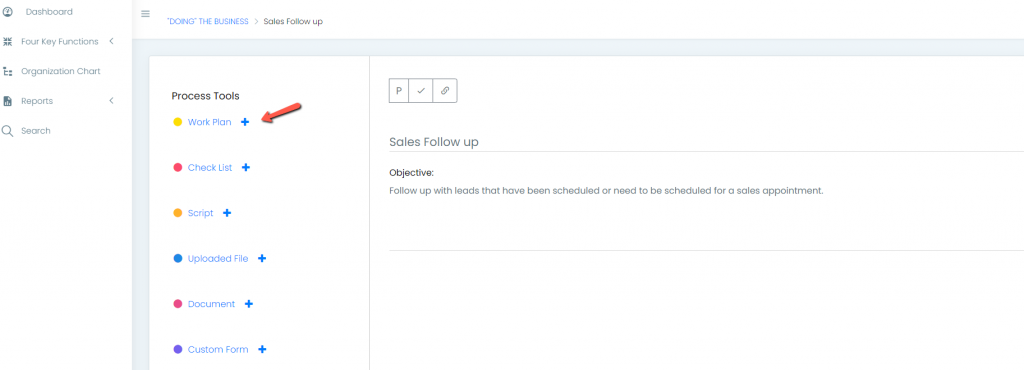
- Enter the Title and Objective for the Work Plan and select “Create Work Plan”.
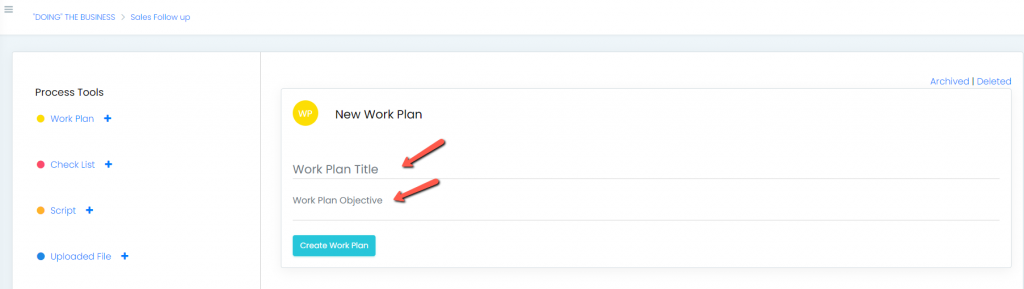
- Once the Work Plan is created, add tasks and expectations:
- To add tasks: Click Add Task. A field will appear where you can enter the task by clicking on the word “untitled”. The toolbar will appear for further editing.
- To add expectations: Click Add Expectation. Similarly, a field will appear where you can enter the expectation by clicking on the word “untitled”. The toolbar will appear for further editing.
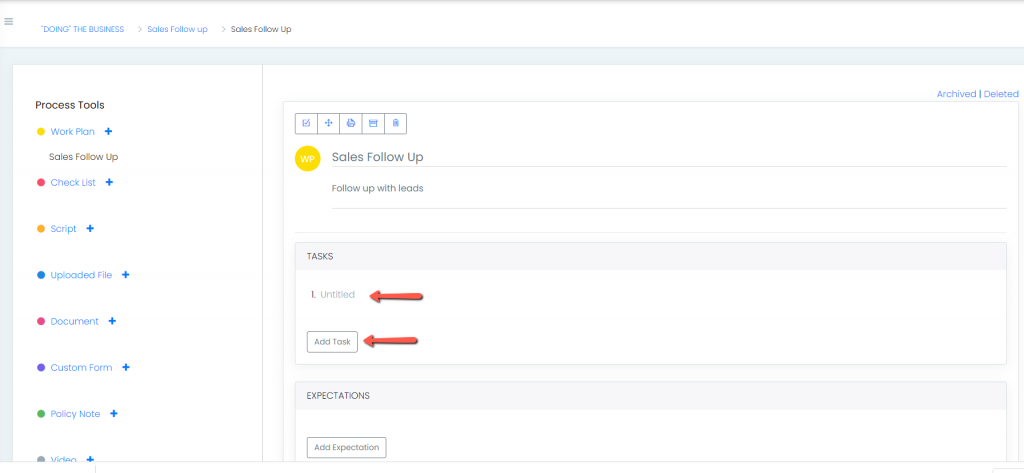
- Click Save when you are finished adding content. Repeat these steps for additional tasks or expectations.
Note: Once a Work Plan is created you can use AI to build an example. SEE Using AI to Build Process Tools
In addition, you can also Embed a Scribe Workflow using the Scribe icon. SEE Embedding Scribe Workflow in a Work Plan.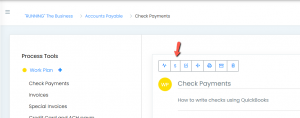
Continue below for additional resources:
- Documenting Work Processes
- Edit Title and Objective of Process
- Creating New Process Tools
- Editing Existing Process Tools
- Delete a Process Tool
- The Deleted Folder
- Archiving a Process Tool and the Archive Folder
- Printing and Downloading Process Tools
- Saving Process Tools
- Reordering Process Tools and Process Tool Items
- Inserting a Hyperlink
- Deleting Tasks and Expectations
- Editing Existing Tasks and Expectations
- Check Lists
- Scripts
- Upload Files
- Documents
- Custom Forms
- Policy Notes
- Video
- Audio
- Using AI to Build Process Tools