- User Guides
- Getting Started
- Organization Chart
- Job Descriptions
- Four Key Functions
- Four Key Functions
- Sub Functions
- Adding Processes to the Four Functions
- Deleting Processes
- Moving Processes from One Key Function to Another
- Moving / Recording Processes within a Key Function
- Printing Process Lists
- Process Color Identification
- Mark a Process as Complete
- Adding From a Process Library
- Process Documentation Tools
- Documenting Work Processes
- Edit Title and Objective of Process
- Creating New Process Tools
- Editing Existing Process Tools
- Delete a Process Tool
- The Deleted Folder
- Archiving a Process Tool and The Archive Folder
- Printing Process Tools
- Saving Process Tools
- Reordering Process Tools
- Inserting a Hyperlink
- Building Work Plans
- Deleting Tasks and Expectations
- Editing Existing Tasks and Expectations
- Check Lists
- Scripts
- Upload Files
- Documents
- Custom Forms
- Policy Notes
- Video
- Audio
- Using AI to Build Process Tools
- Control Panel
- Management Review
- Process Assignment
- Reports
- Account Administration
- User Settings
- Training Webinars
- How to Videos
- Contact Support
- Inside the Four Key Functions, click “Library.”
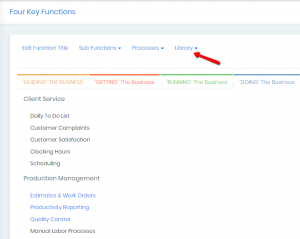
- Choose a library from the dropdown to view available processes.
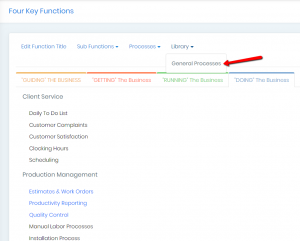
Note: All accounts include the “General Process Library.” If you’re a consulting partner, you may have access to industry-specific libraries. For more information, Contact Support. - Select the appropriate Sub Function from the dropdown to copy the library processes into. If needed, you can move them later by dragging and dropping.
Note: Processes already copied from the library will be grayed out to prevent duplicates. - Check the boxes next to the processes you want to copy, then click “Copy.”
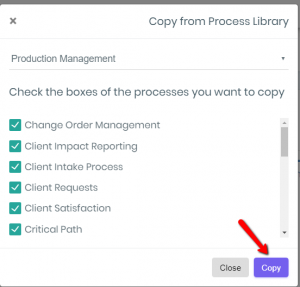
Note: If you copy a library process and then delete it from your process list, it will be added back to the library and can be downloaded again.
Continue below for additional resources: