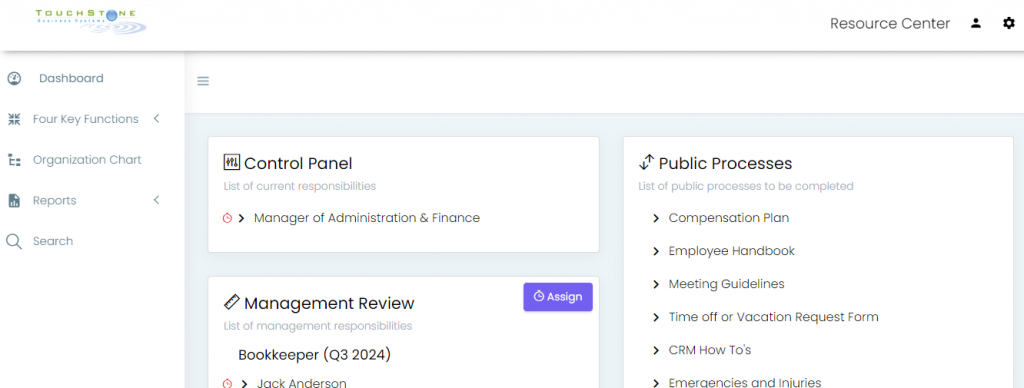- User Guides
- Getting Started
- Organization Chart
- Job Descriptions
- Four Key Functions
- Four Key Functions
- Sub Functions
- Adding Processes to the Four Functions
- Deleting Processes
- Moving Processes from One Key Function to Another
- Moving / Recording Processes within a Key Function
- Printing Process Lists
- Process Color Identification
- Mark a Process as Complete
- Adding From a Process Library
- Process Documentation Tools
- Documenting Work Processes
- Edit Title and Objective of Process
- Creating New Process Tools
- Editing Existing Process Tools
- Delete a Process Tool
- The Deleted Folder
- Archiving a Process Tool and The Archive Folder
- Printing Process Tools
- Saving Process Tools
- Reordering Process Tools
- Inserting a Hyperlink
- Building Work Plans
- Deleting Tasks and Expectations
- Editing Existing Tasks and Expectations
- Check Lists
- Scripts
- Upload Files
- Documents
- Custom Forms
- Policy Notes
- Video
- Audio
- Using AI to Build Process Tools
- My Processes
- My Employees
- Process Assignment
- Reports
- Account Administration
- User Settings
- Training Webinars
- How to Videos
- Contact Support
Your TouchStone Dashboard will display when you first log in. From here, you can access your Control Panel, Management Review, and Public Processes. You’ll also find toolbars for The Four Key Functions, The Organizational Chart, Reports, Account Admin, Search, and User Settings.
Control Panel & Management Review
- “Control Panel” shows all the Job Descriptions linked to your account. Just click on a job title to open its Control Panel.
- “Management Review” lists all the employees who report to you. Click a name to view their Management Review.
Note: If the “Control Panel” and “Management Review” boxes are empty, it means access wasn’t assigned through Account Administration. Check out the Administration section for details on assigning user access.
Public Processes
The “Public Processes” box shows all processes available to everyone.
Continue below for additional resources: