- User Guides
- Getting Started
- Organization Chart
- Job Descriptions
- Four Key Functions
- Four Key Functions
- Sub Functions
- Adding Processes to the Four Functions
- Deleting Processes
- Moving Processes from One Key Function to Another
- Moving / Recording Processes within a Key Function
- Printing Process Lists
- Process Color Identification
- Mark a Process as Complete
- Adding From a Process Library
- Process Documentation Tools
- Documenting Work Processes
- Edit Title and Objective of Process
- Creating New Process Tools
- Editing Existing Process Tools
- Delete a Process Tool
- The Deleted Folder
- Archiving a Process Tool and The Archive Folder
- Printing Process Tools
- Saving Process Tools
- Reordering Process Tools
- Inserting a Hyperlink
- Building Work Plans
- Deleting Tasks and Expectations
- Editing Existing Tasks and Expectations
- Check Lists
- Scripts
- Upload Files
- Documents
- Custom Forms
- Policy Notes
- Video
- Audio
- Using AI to Build Process Tools
- My Processes
- My Employees
- Process Assignment
- Reports
- Account Administration
- User Settings
- Training Webinars
- How to Videos
- Contact Support
Change Header Color:
- In Account Settings, click the box next to “Header Color.”
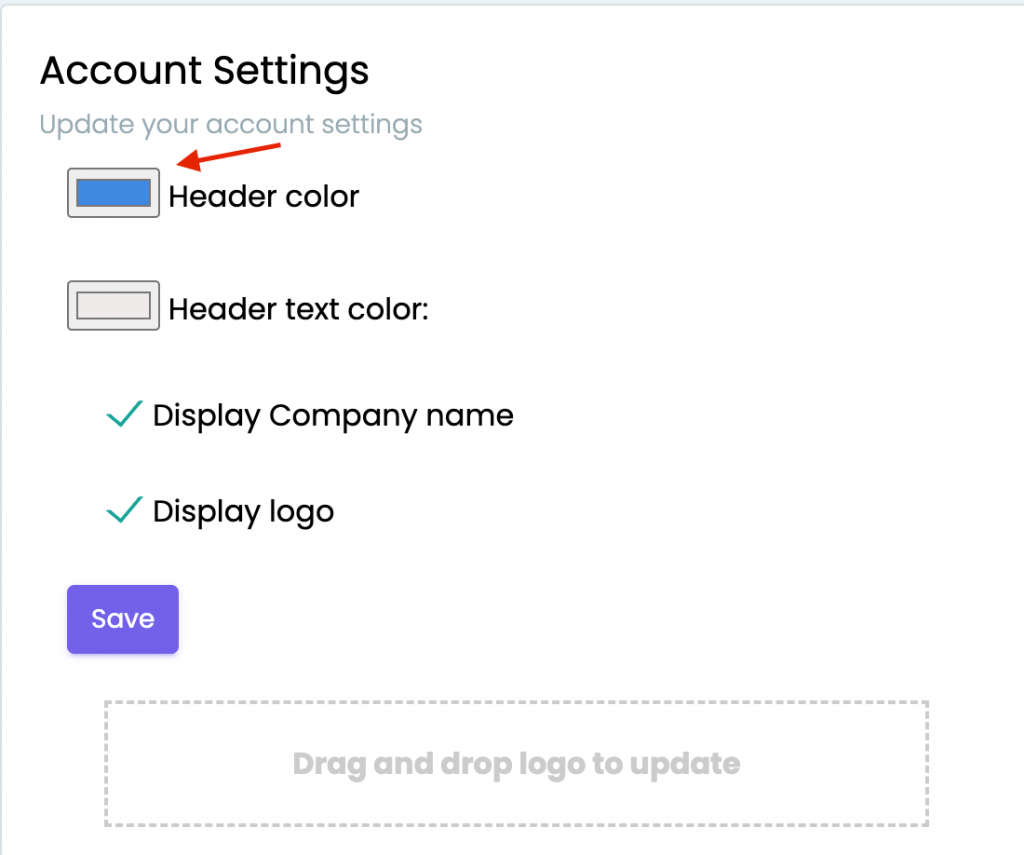
- Use the color selector to choose the color. If you don’t see the color you want, enter the color number to generate that specific color.
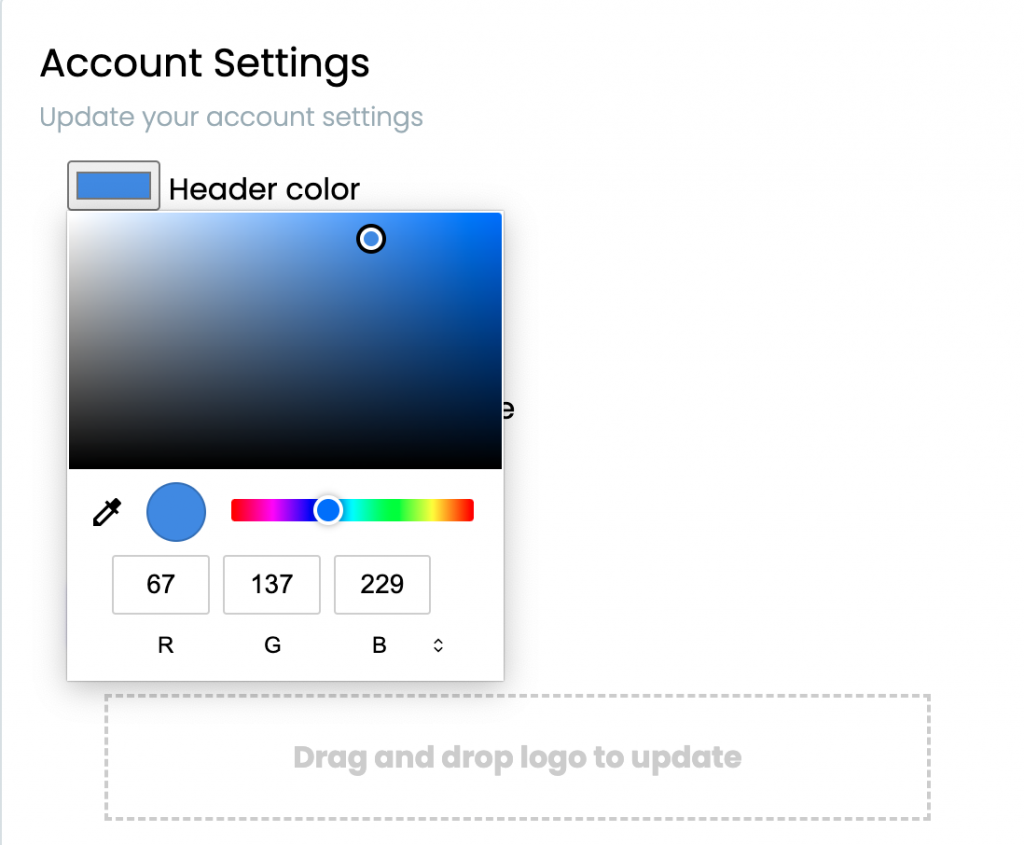
- Click Save to apply the color.
Change Text Color:
- In Account Settings, click the box next to “Header Text Color.”
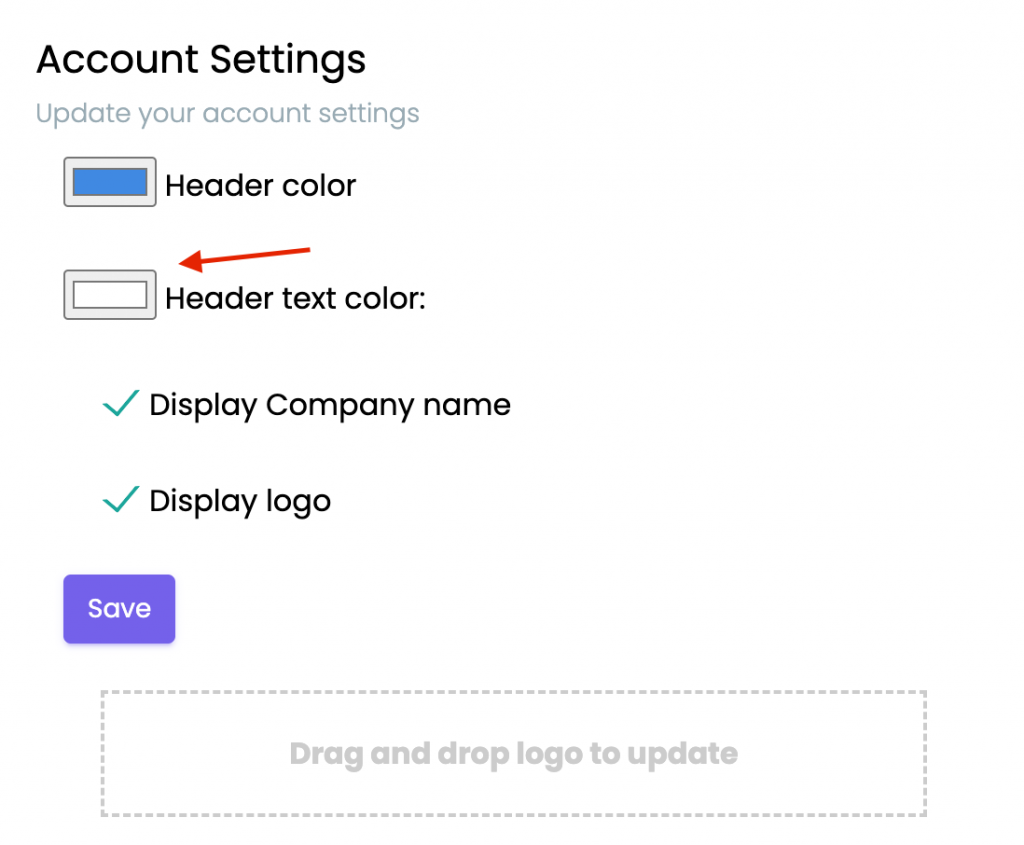
- Use the color selector to choose the color. If you don’t see the color you want, enter the color number to generate that specific color.
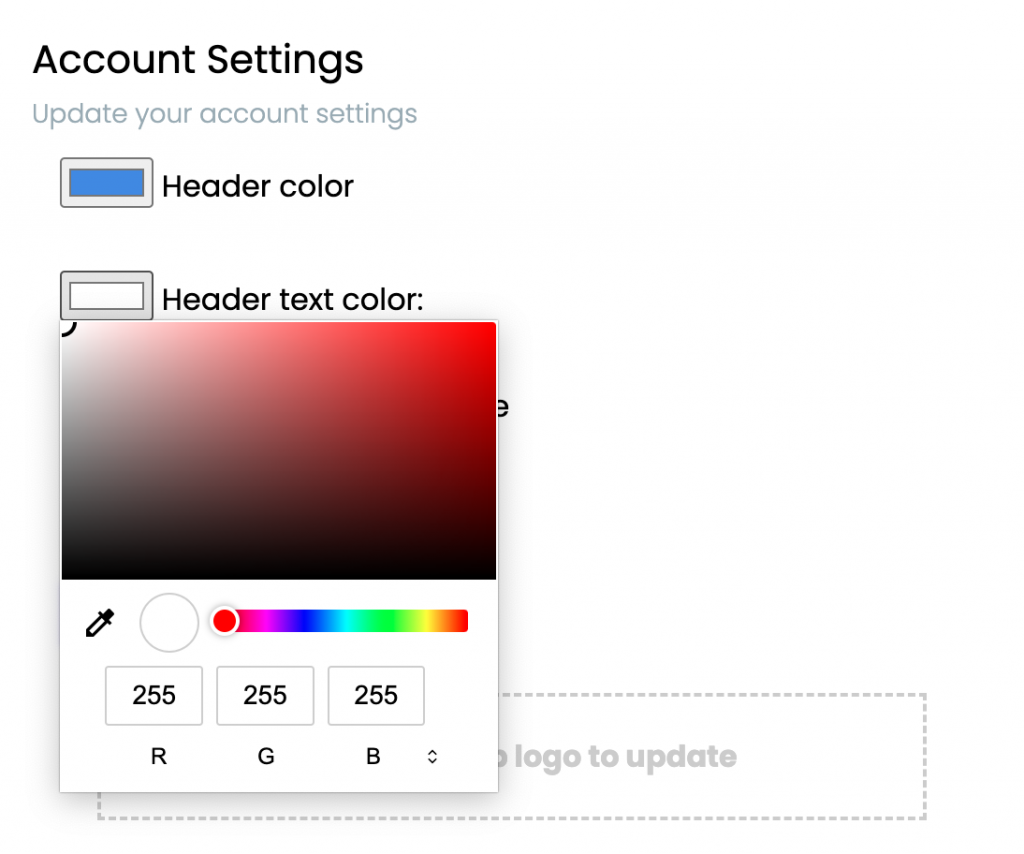
- Click Save to apply the color.
Note: If the color selection is covering the “Save” button, click anywhere outside of the color selector to reveal the “Save” button.
Continue below for additional resources: