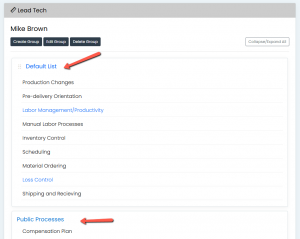- User Guides
- Getting Started
- Organization Chart
- Job Descriptions
- Four Key Functions
- Four Key Functions
- Sub Functions
- Adding Processes to the Four Functions
- Deleting Processes
- Moving Processes from One Key Function to Another
- Moving / Recording Processes within a Key Function
- Printing Process Lists
- Process Color Identification
- Mark a Process as Complete
- Adding From a Process Library
- Process Documentation Tools
- Documenting Work Processes
- Edit Title and Objective of Process
- Creating New Process Tools
- Editing Existing Process Tools
- Delete a Process Tool
- The Deleted Folder
- Archiving a Process Tool and The Archive Folder
- Printing Process Tools
- Saving Process Tools
- Reordering Process Tools
- Inserting a Hyperlink
- Building Work Plans
- Deleting Tasks and Expectations
- Editing Existing Tasks and Expectations
- Check Lists
- Scripts
- Upload Files
- Documents
- Custom Forms
- Policy Notes
- Video
- Audio
- Using AI to Build Process Tools
- My Processes
- My Employees
- Process Assignment
- Reports
- Account Administration
- User Settings
- Training Webinars
- How to Videos
- Contact Support
- Select a user from the Management Review tab on the Dashboard.
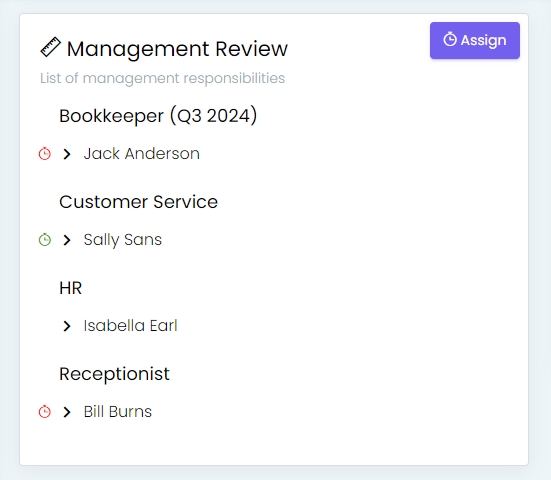
- Choose the process you want to review from the list of processes the user is accountable for.
Note: In Management Review, the Completed Public
Processes can also be reviewed. Click the default list-icon if processes haven’t been moved into groups. See Organizing Process in a Control Panel inside of Management Review If the processes have been moved into groups select a group and the process will appear. Or click Collapse/Expand to open all Groups. - Review completed Processes and Tools in the Saved Folder:
-
- The Saved Folder holds all of the Saved Process Tools (work plans, checklists, etc. Select the Process to review and click the Saved icon
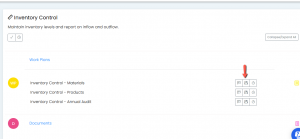
- Saved Processes can also be found by Running a Report (see running a report)
- If Processes have been assigned and/or completed you can also see them in the Assignments section
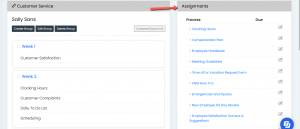
- The Saved Folder holds all of the Saved Process Tools (work plans, checklists, etc. Select the Process to review and click the Saved icon
Continue below for additional resources: