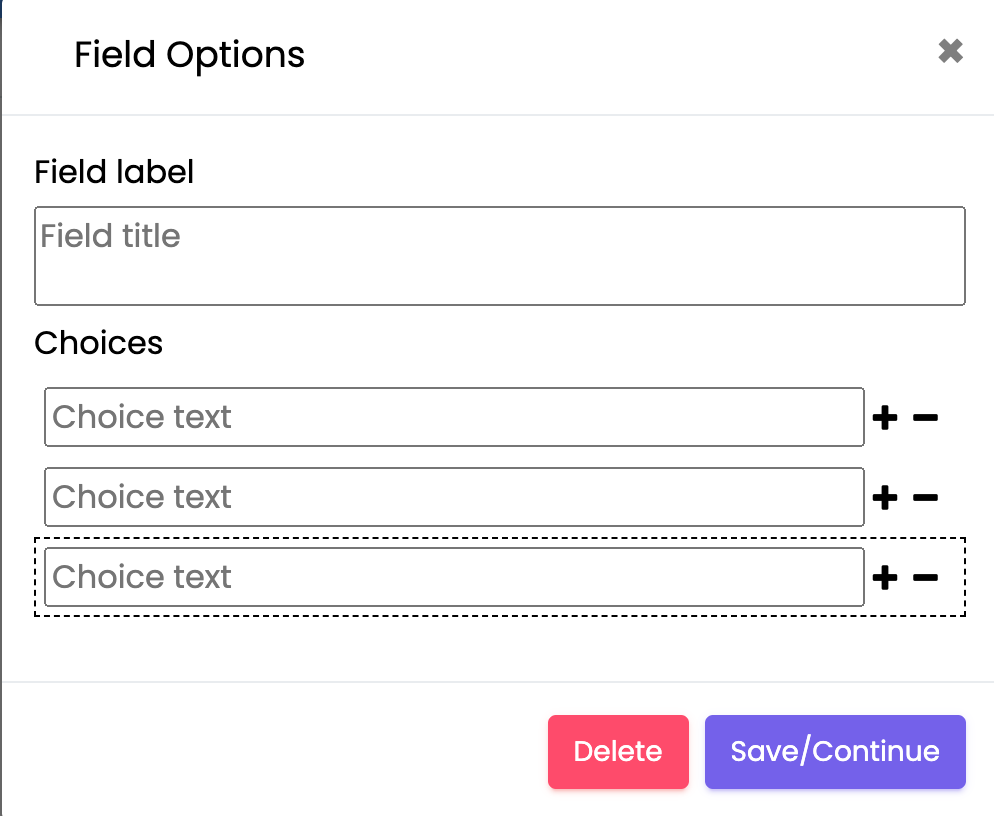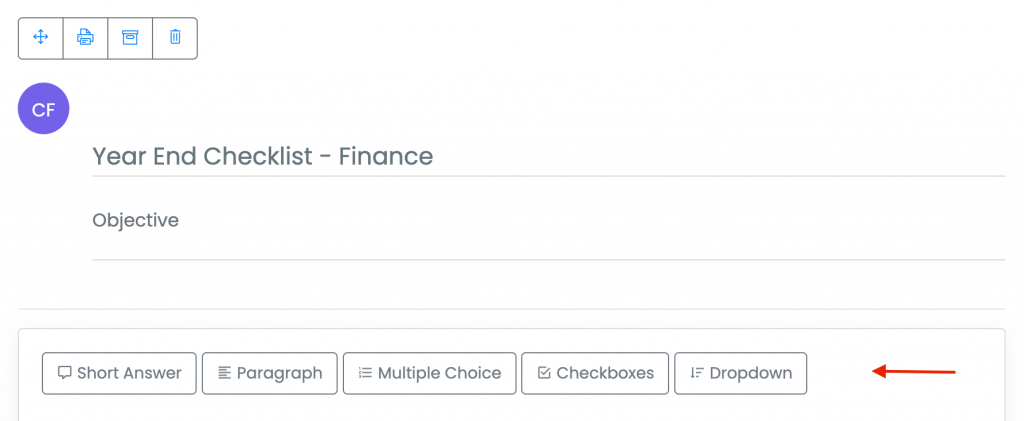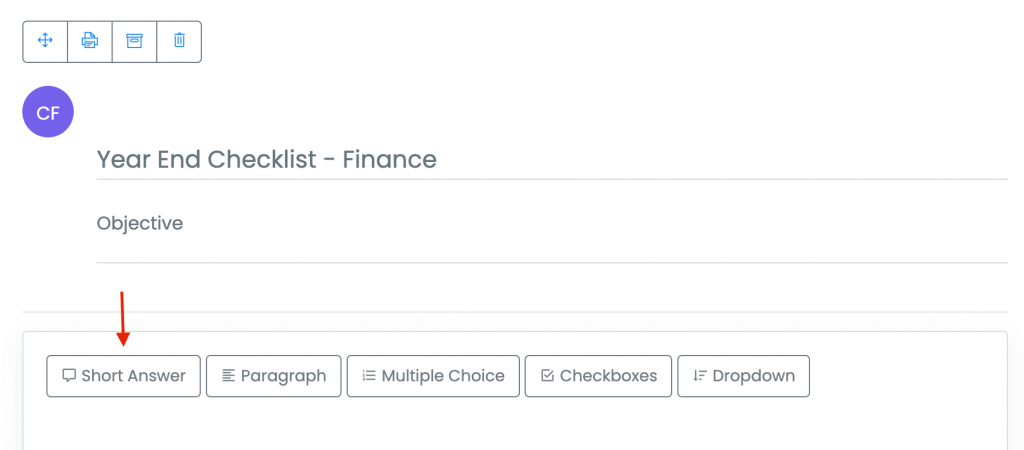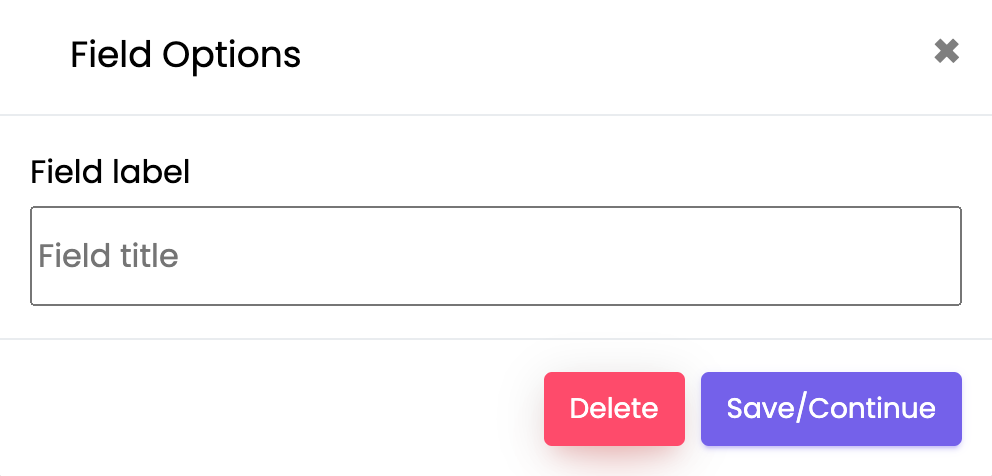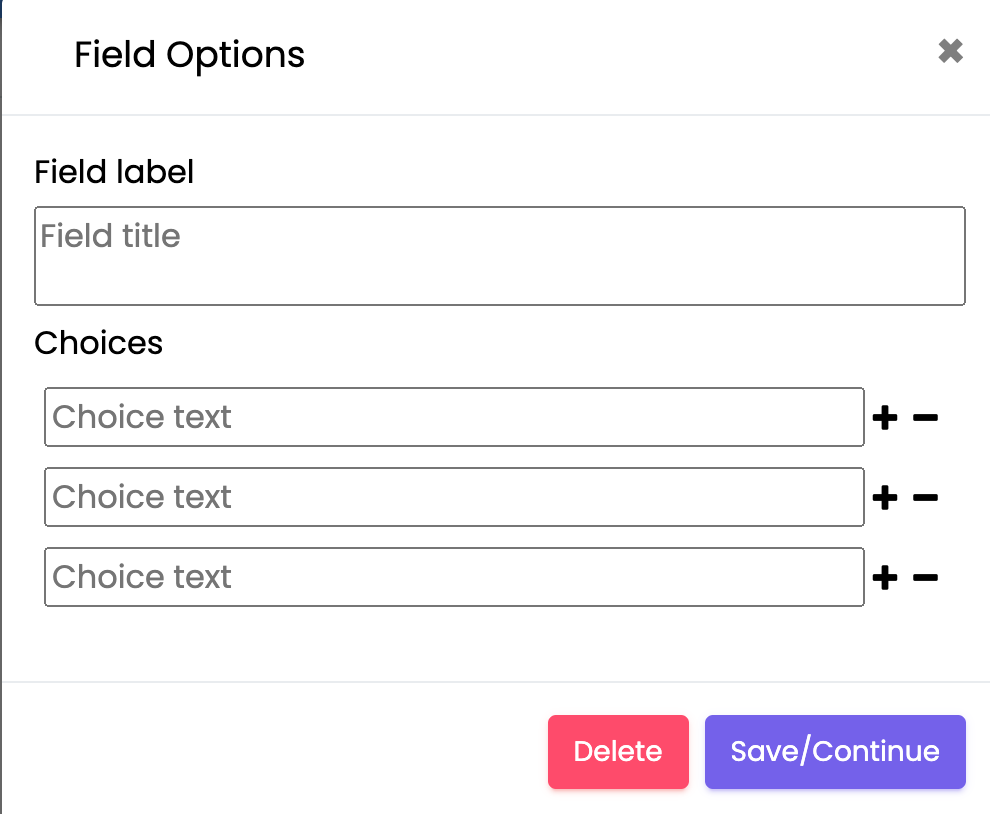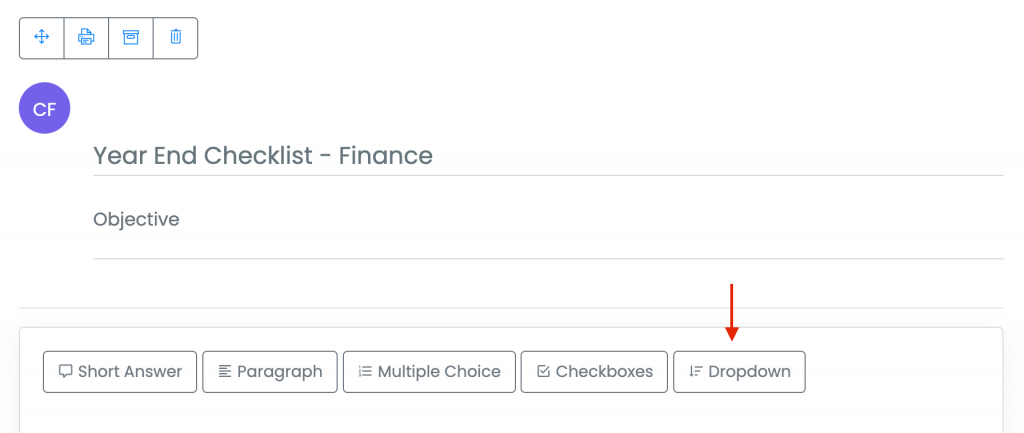Introduction: Learn about the different types of Custom Form items and their functionality.
Short Answer: Requires a free response answer that is short in length.
1. Click on the “Short Answer” field option.
2. Enter the question/prompt in the Field title box, and click [Save/Continue].
Paragraph: Field option that requires a longer answer.
1. Click on the “Paragraph” option.
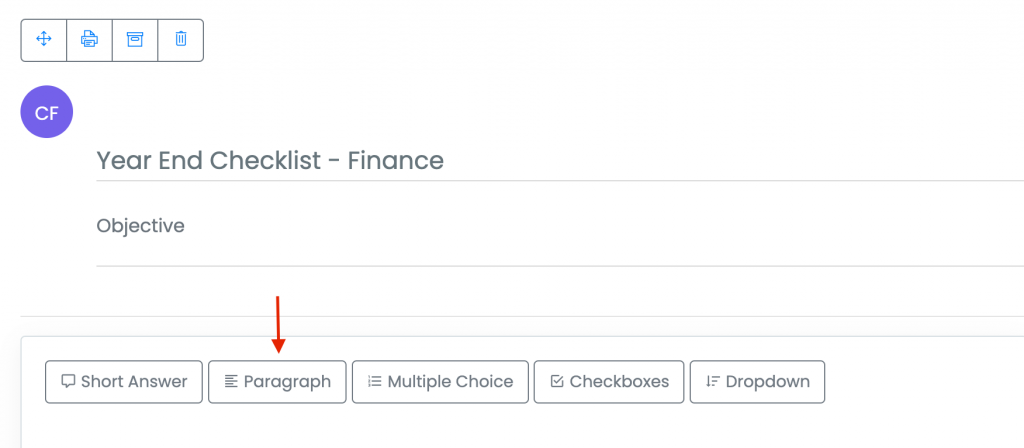
2. Enter the question/prompt in the “Field title” box, and click [Save/Continue].
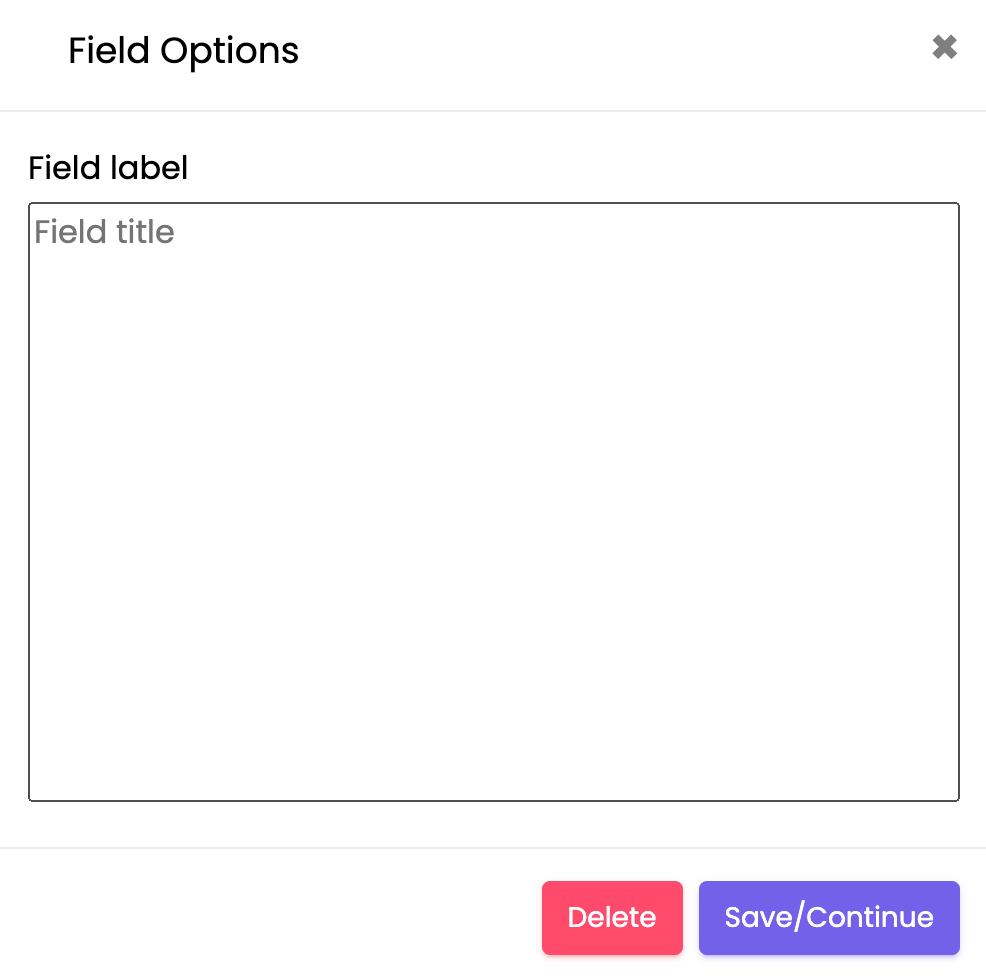
Multiple Choice: This option requires 1 answer from a list of options.
1. Click on the “Multiple Choice” option.
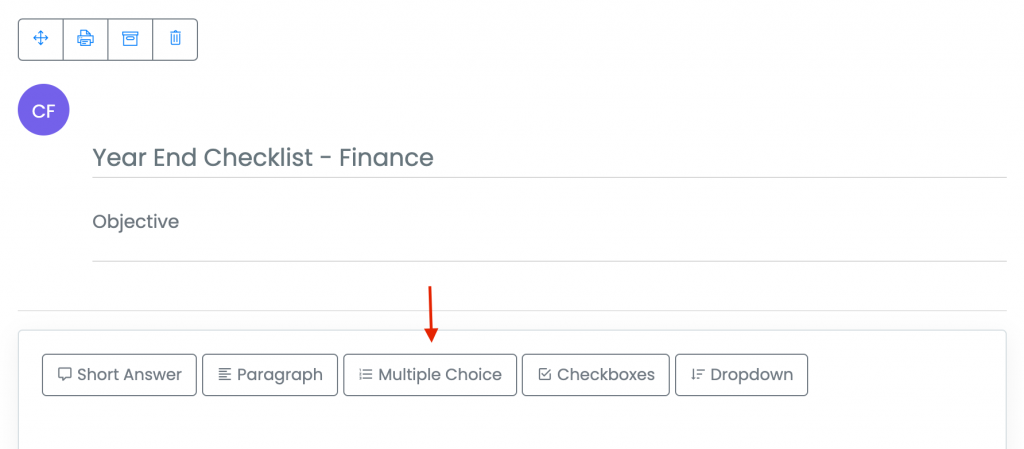
2. Enter the question/prompt in the “Field title” box, add answer options by entering them in the “Choice text” boxes, and click [Save/Continue].
Check Boxes: Field option allowing multiple answers to a single question.
1. Click on the “Checkboxes” option.
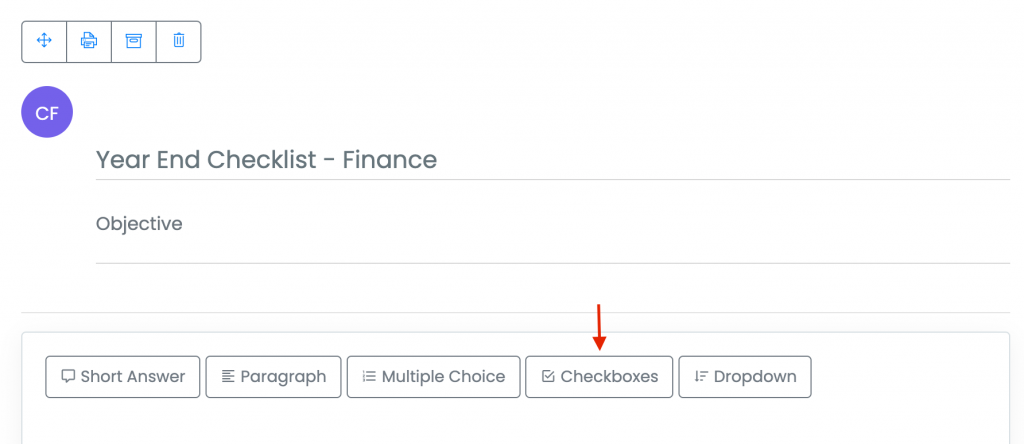
2. Enter the question/prompt in the “Field title” box, then add choices by entering them in the “Choice text” boxes, and click [Save/Continue].
Dropdown: Field option which requires 1 answer from a drop-down list of options.
1. Click on the “Dropdown” option.
2. Enter the question/prompt in the “Field title” text box, add choices by entering them in the “Choice text” boxes, and click [Save/Continue].