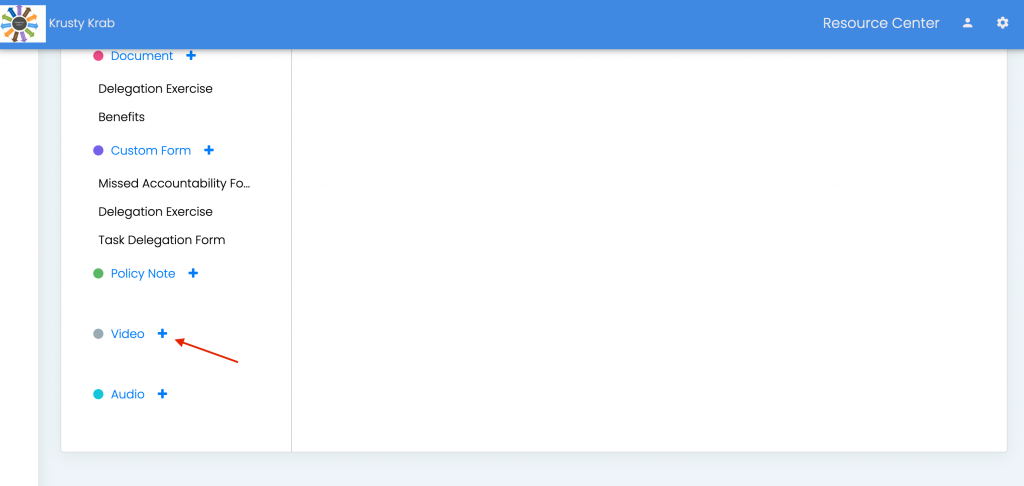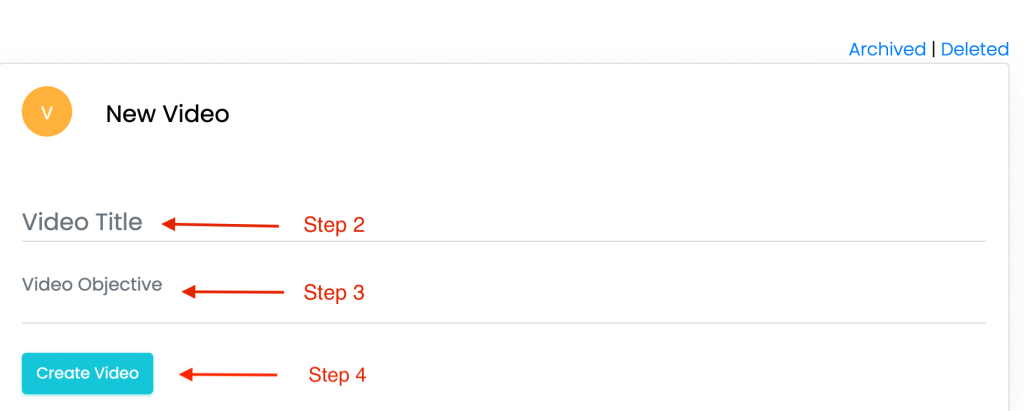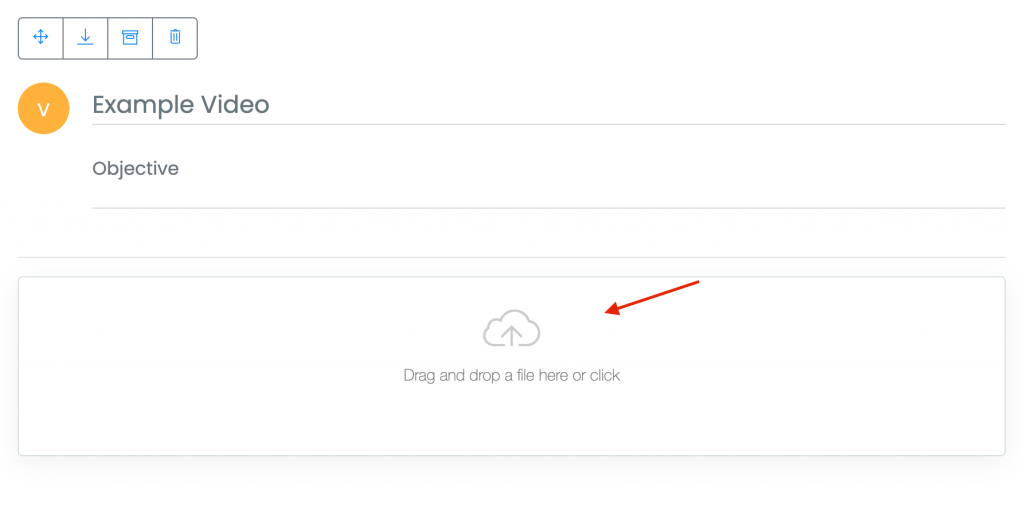Introduction: Learn how to upload a video file to Touchstone using the Video tool.
Step 1: Click on “Video” from the Process Tools list to create a new Video File
Step 2: Enter the [Video Title]
Step 3: Enter the [New Video Objective]. This step is optional, but can be helpful to employees.
Step 4: Click [Create Video] and select a video from your computer.
Step 5: Click or drag a video onto the area indicated by the “cloud” icon to select a video, then wait until the video is fully loaded.
Note: Only mp4, m4a, m4p, m4b, m4r, m4v, flv, f4v, f4p, f4a, f4b files are accepted in Touchstone