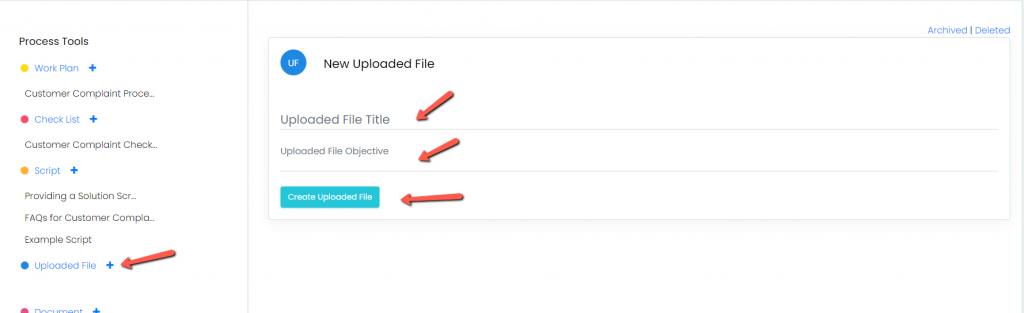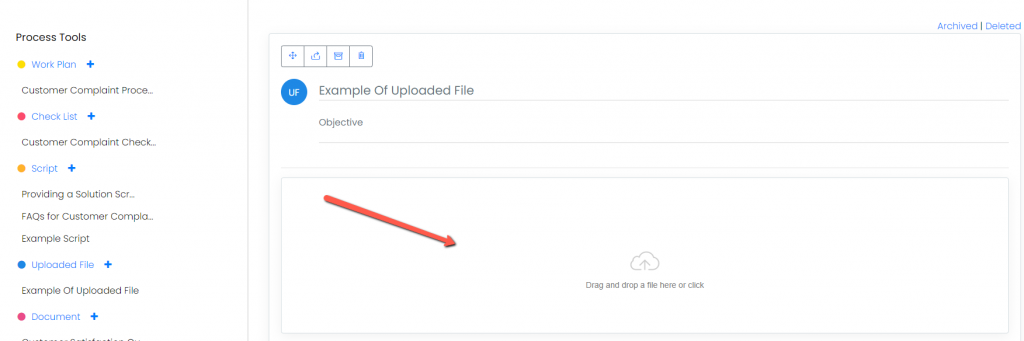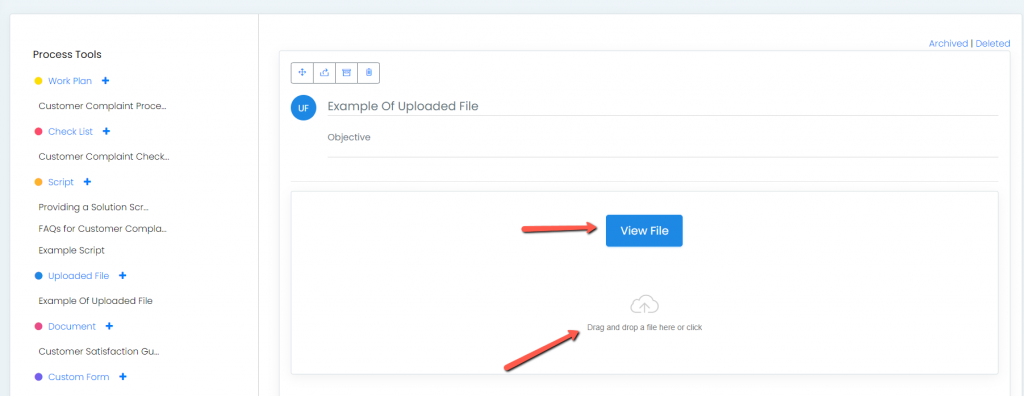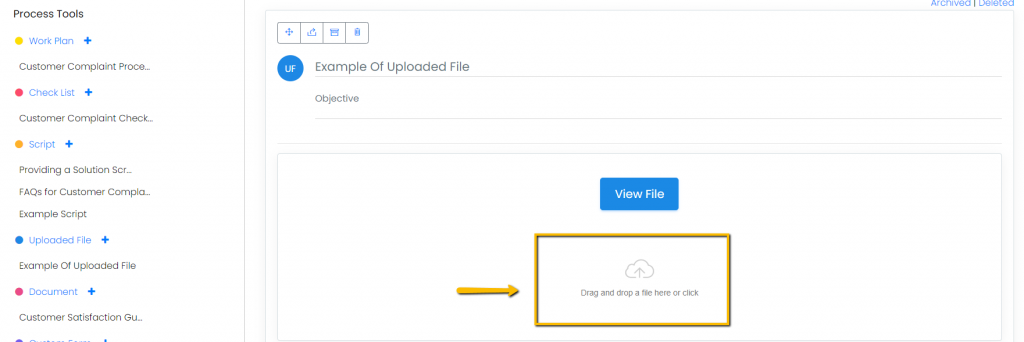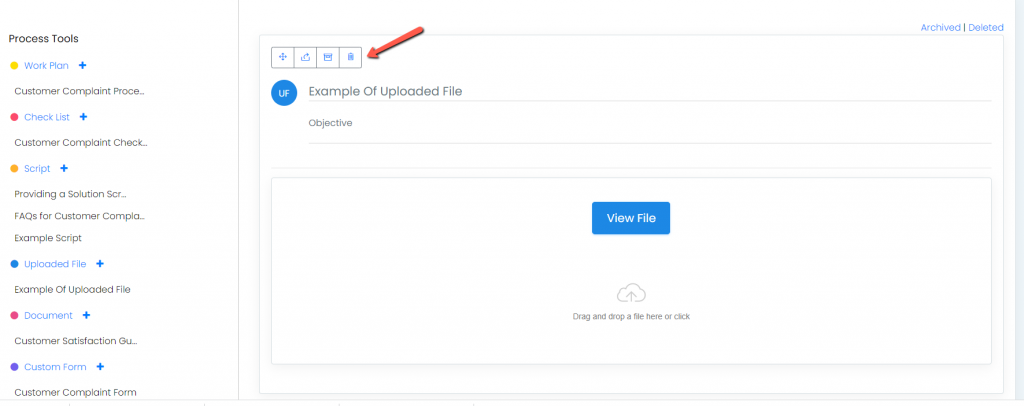TO UPLOAD FILES: To upload files, you must first click [Upload File]. Enter the [New File Title] and the [New File Objective] for the existing file to be uploaded. We recommend using the same or similar file title as the file name on your existing workstation or server.
Drag and drop your file into the space provided. You may upload Excel files, Word documents and Powerpoint Presentations or PDF Files.
Touchstone will then upload the file and you will see the “File upload complete” message appear
TO VIEW UPLOADED FILES: Once a file is uploaded the “View File” icon will appear. You may then view the file anytime by clicking the “View File” button.
When the file is downloaded from TouchStone, using “View File” the file is downloaded back to your local computer. If you do not change the file and just view it, the file is still saved to TouchStone and you can delete the downloaded file from you local computer if you choose to. But if you change the file remember to save it back to TouchStone back dragging and dropping the changed file back to the upload field.
DELETING UPLOADED FILES: To delete Uploaded Files click the delete icon and then confirm.