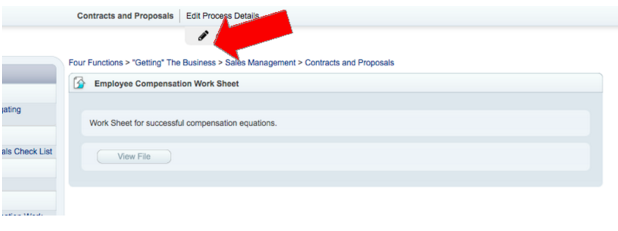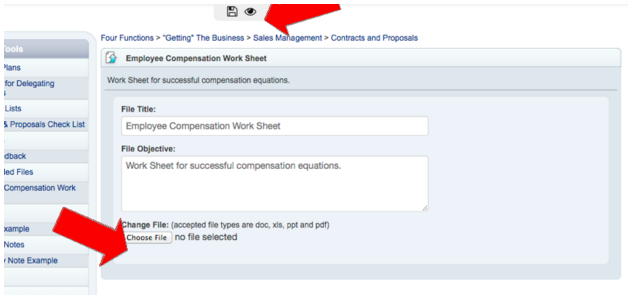Introduction: Learn how to edit an existing file in an Uploaded File.
Step 1: To Edit an Uploaded File, choose the “Edit pencil” in the top tool bar. This will change your uploaded file to edit mode.
Step 2: In Edit mode, you may edit the existing title, objective, or upload a new or edited file.
(Note: After uploading a file, all edits to the file must be made using TouchStone. Any edits made to the file on your local server or workstation will not be updating the file in your TouchStone application base.)
Once the file is uploaded, it is on the TouchStone server. If you change the file on your own computer it will not update the uploaded file in TouchStone. You will have to upload the new copy to TouchStone.
Step 3: Save changes by clicking the “Save” disk icon.